Tool Bar
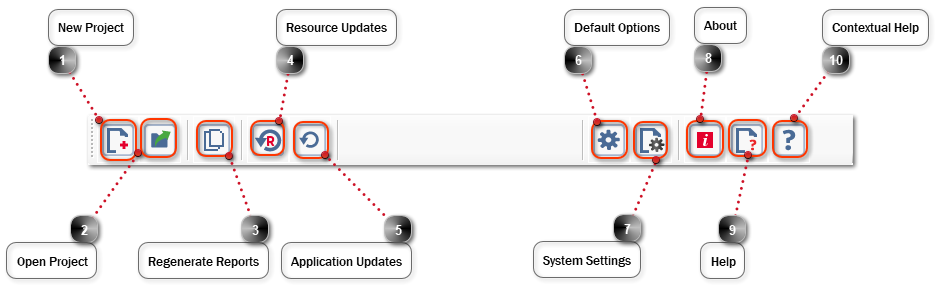
|
Select to create a new project, the defaults will be reloaded from your System Settings and Default Options. Keyboard shortcut Alt + N.
|
|
Select to open a previously saved project, the browse window will open at your default Project Definitions path as set in your System Settings. Keyboard shortcut Alt + O.
|
|
Select to open the Resource Updates tool. Keyboard shortcut Alt + U.
|
|
Select to check for Application Updates.
|
|
Select to open your Default Options. Keyboard shortcut Alt + D.
|
|
Select to open your System Settings. Keyboard shortcut Alt + Z.
|
|
Select to open the About Window. Keyboard shortcut Alt + A.
|