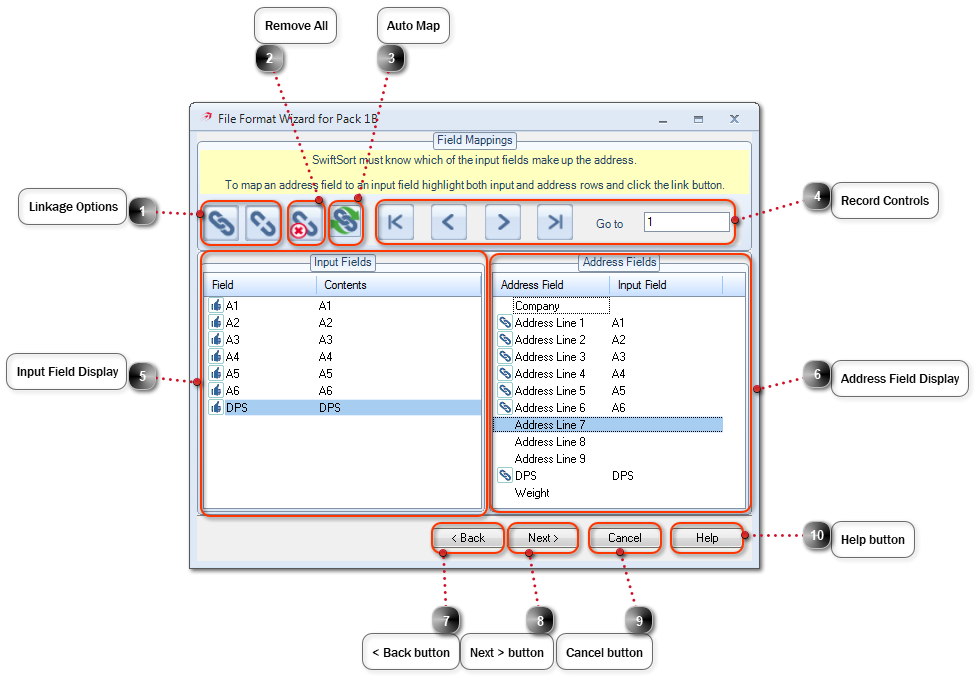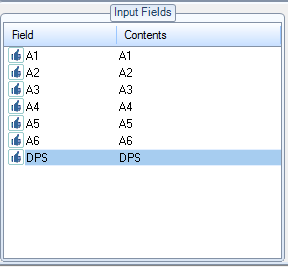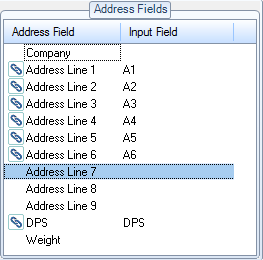Linkage OptionsSelect to link or unlink an Input Field to a system Address Field.
|
 Remove AllSelect to remove all Field Mappings.
|
 Auto MapSelect to Auto Map the Input Fields to Address Fields.
|
|
Auto Map will only map fields that have been named A1,A2,A3,A4,A5,A6,A7,A8,A9,Company,Weight or DPS via the Field Names Editor.
|
|
 Record ControlsUsed to control the record displayed within the Input Field Display to aid the Field Mapping process.
|
 Input Field DisplayDisplays a sample record, the record displayed can be changed using the Record Controls.
|
 Address Field DisplayDisplays the all the system fields available and the mapped Input Field.
|
 < Back button
|
 Next > buttonSelect to move onto the next step.
|
 Cancel buttonSelect to cancel and close the File Format Wizard.
|
 Help buttonSelect to open Help in a separate window.
|
|