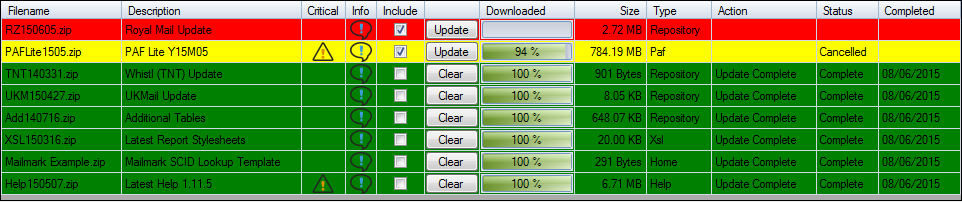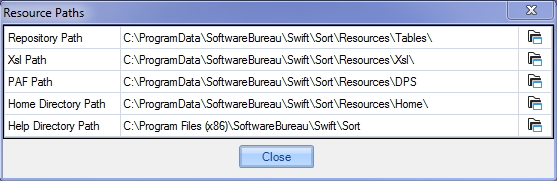|
|
To apply updates access to https://updates.thesoftwarebureau.com (Public IP 3.8.228.18) is needed . To route https traffic via a proxy see Proxy Server.
For installations that have no internet access due to security restrictions upgrades can also be applied locally by manually downloading the update files from an unrestricted machine. Please contact support for further instructions and to be added to the relevant upgrade email subscriber list.
|
 Update buttonSelect to update resources. When the Resource Updater is opened it will automatically select the latest updates that have not yet been applied by checking the Include checkboxes. The automatic selection of updates can be overridden via the Include checkboxes.
|
 Cancel All buttonSelect to Cancel All downloads that are in progress. Partial downloads will now be highlighted as yellow.
|
 Delete Temp buttonSelect to Delete All Temporary download files. This can be used should a downloaded file have become corrupted during download.
|
 Clear History buttonSelect to Clear entire history.
|
 Hide CompletedSelect to hide completed updates.
|
 Help buttonSelect to open Help in a separate window.
|
 Close buttonSelect to close Resource Updater.
|
 Updates Table
Shows all Resource Updates available and Update history. There are four types of Resources Updates:-
-
Repository - Mailsort tables including Whistl and UKMail tables. -
-
-
Colour coding is used to display the status of each update:-
-
Red = Resource Update available. -
Yellow = Partially downloaded Resource Update. -
Green = Resource Update applied.
There is also the option to control each individual Update via the Update, Cancel or Clear button. The option displayed depends on the state of that particular Update.
1. Update - Update has yet to be applied
2. Cancel - If an Update is in the process of being applied the option to cancel the Update will become available. If selected the Update will be cancelled and then cleared.
3. Clear - If an Update has been applied the option to Clear will become available. If selected the Update will be forced back to Update mode.
So as to not clutter the Updates Table display an Info button has been added that will show further information regarding a particular Update:-
|
|
The Resource Updater will automatically select the resources needed for your installation by selecting/deselecting the appropriate row(s) via the Include column. These selections can be overridden manually by the user by selecting/deselecting updates via the Include check boxes.
Most updates will be supplied within a zip file which once downloaded will be extracted to the relevant Resource Paths and then deleted.
|
|
 Close (Auto Close)Selecting this option will close the Resource Updater on completion of all updates selected.
|
 Paths buttonSelect to open the Resource Paths display.
|
|