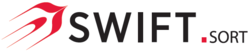The ODBC Wizard currently caters for:-
|
|
Once you have completed an ODBC data source setup please refer to Inputs Table where the selection will be displayed
|
 SQL Server
|
 SQLiteSelect to choose an SQLite Database.
|
 XMLSelect to choose an XML file.
|
 Next > buttonSelect to move onto the next step.
|
 Cancel buttonSelect to cancel and close the ODBC Wizard.
|
 Help buttonSelect to open Help in a separate window.
|