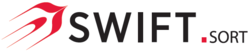|
|
As of version 1.13.35 the licensing of SwiftSort changed to Product Keys with options for Online or Offline activation or Float Server activation with local license management via a windows service.
|
When SwiftSort launches it checks to see if a licence exists, if no licence is found a prompt is displayed showing that a licence was not found and offers two licensing options:-
Activation (recommended)
The Activation option is considered to be the most common of the two options available and is typical to how Windows applications are licensed i.e. via a Product Key. Two further options are available when using Activation; Online or Offline Activation.
Activating Online is the recommended option as this then allows us to manage the license remotely i.e. changing expiry dates or changing features that are controlled by the license making the user experience far less cumbersome.
Activating Online
To Activate Online an internet connection is required, if internet is restricted or access goes through a whitelist then access to
https://wyday.com should be added. If this not possible due to security restrictions see the Offline Activation option below.
Activating Online is as simple as entering a Product Key and clicking the Activate button:-
Activation should take a couple of seconds and an Activation Successful message box will appear.
The Licence Activation form will then show that the Licence is activated, Expiry Date, Licence Band and who the licence is licensed to:-
|
|
Note that each time SwiftSort is launched the licence is checked and if any changes made they will be remotely applied .i.e. Expiry Date changes etc. If access to the internet is not available the licence will operate under a grace period of 7 days.
Internet access to https://wyday.com is required.
|
Activating Offline
To Activate Offline due to internet security restrictions enter a Product Key and click the Save Request File button:-
A Save As dialog box will appear prompting for the Request File to be saved. Save this file and then send to support who will reply with an Activation Response file, click the Open Activation File button and select the Activation Response file, an Offline Activation was successful message box will appear:-
The Licence Activation form will then show that the Licence is activated, Expiry Date, Licence Band and who the licence is licensed to:-
Float Server Activation and Management
This option of licensing requires a Windows Service to be installed and activated on server that all installations of SwiftSort can access via an ip address. The Windows Service will manage a pool of licences that can be leased to a SwiftSort install. For example, a pool of 5 licences could be shared between 5 or more installations of SwiftSort via licence leasing on a first come first served basis.
Please contact support if you would like to explore this option.
|
|
Note, if the server is not reachable SwiftSort will not be accessible.
|