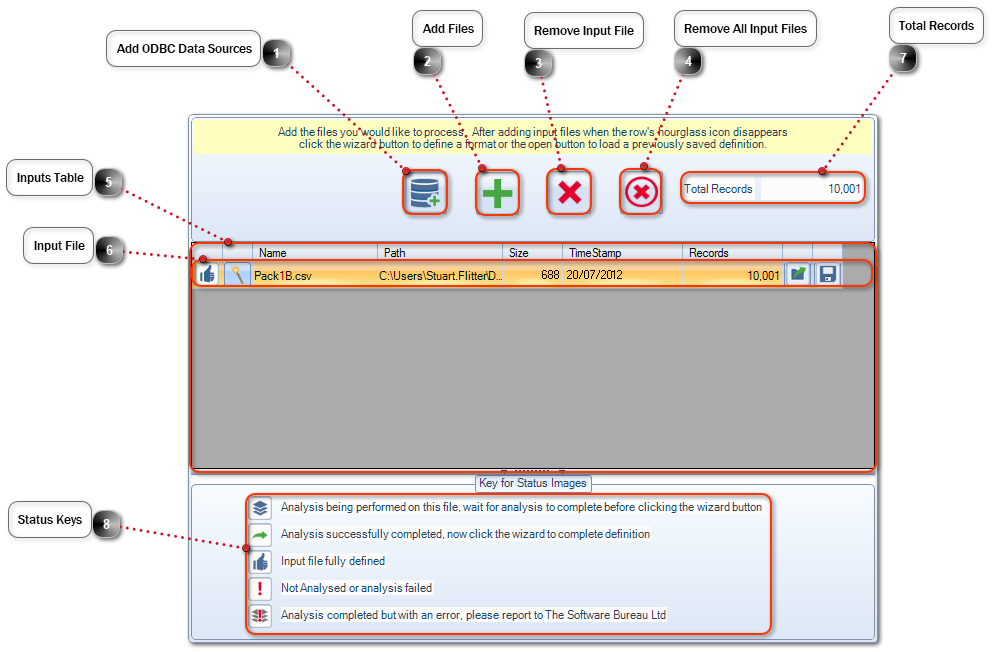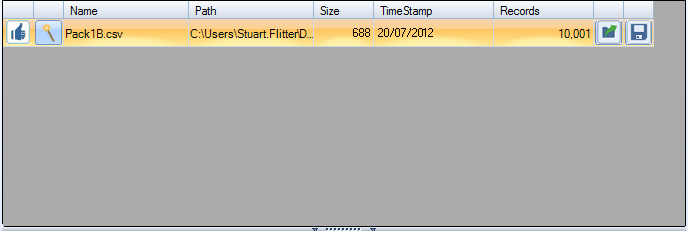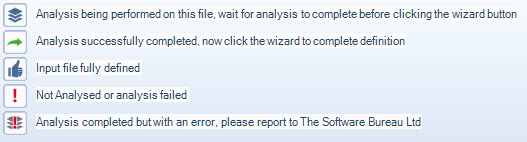Add ODBC Data SourcesSelect to add single connection to an ODBC data source to the Inputs Table.
|
|
We currently cater for the following ODBC data sources:-
ODBC Connections are activated by your licence, please contact Sales for more information.
|
|
 Add Files
|
|
Note that single or multiple files can also be drag and dropped onto the Inputs Table from Windows Explorer.
|
|
 Remove Input FileSelect to remove selected Input File.
|
 Remove All Input FilesSelect to remove all Input Files.
|
 Inputs TableThe Inputs Table displays a row of file information per Input file.
|
 Input FileInput File row displaying Input File information. See Inputs Table for more information.
|
|
File and Field limitations:-
Maximum file size no threshold
Maximum number of fields 655
Maximum field size 255 bytes
Unicode data not supported.
|
|
 Total RecordsDisplays a total records count for all defined Input Files within the Inputs Table.
|
 Status KeysEach Input File will display a Status Key when imported.
|
|