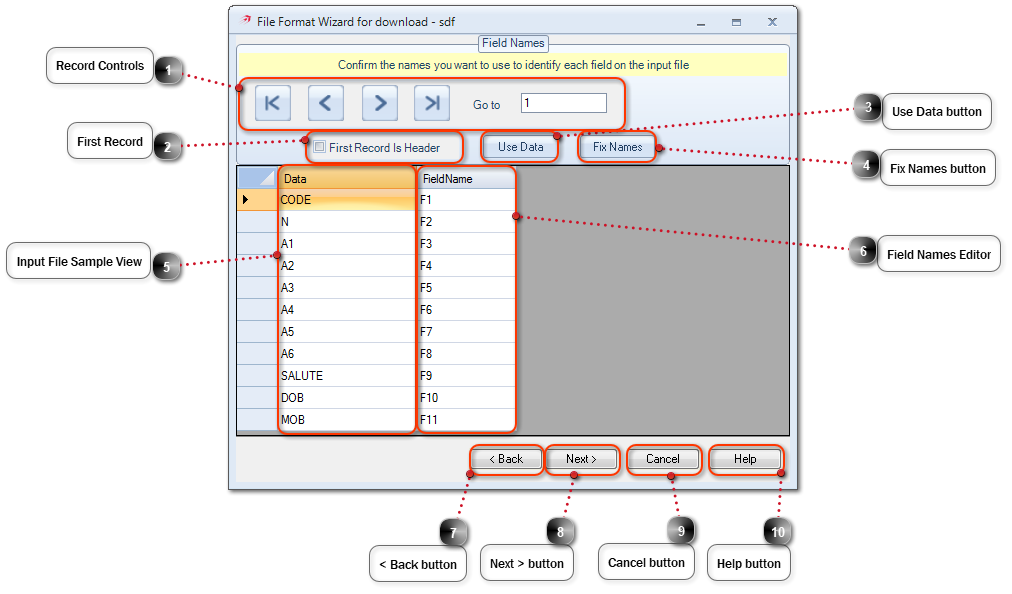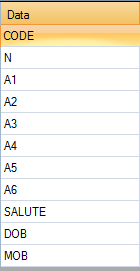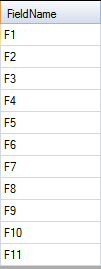Record Controls
|
 First RecordSelect if the 1st record contains a field header.
|
|
When using this option the 1st record will be omitted from the input data.
|
|
 Use Data buttonSelect to use the 1st record to set your field names.
|
|
When using this option the 1st record will be omitted from the input data.
|
|
 Fix Names buttonSelect to fix the field names?? what fixes are applied??
|
 Input File Sample ViewDisplays a sample record, the record displayed can be changed using the Record Controls.
|
 Field Names EditorDisplays the field names, by default the field names will be labelled as F1,F2,F3.. until last field. Fields must be renamed to Company,A1,A2,A3,A4,A5,A6,A7,A8 and A9 where applicable.
|
|
Field name renaming shortcuts are available by using the function keys:-
|
|
|
Function Key
|
Result
|
|
|
F1
|
A1
|
|
|
F2
|
A2
|
|
|
F3
|
A3
|
|
|
F4
|
A4
|
|
|
F5
|
A5
|
|
|
F6
|
A6
|
|
|
F7
|
A7
|
|
|
F8
|
A8
|
|
|
F9
|
A9
|
|
|
F10
|
Company
|
|
 < Back button
|
 Next > buttonSelect to move onto the next step.
|
 Cancel buttonSelect to cancel and close the File Format Wizard.
|
 Help buttonSelect to open Help in a separate window.
|
|