Setting up Multi-User
How to Video
A standalone tool called GemmaCentral.exe been created to simplify the change to a Multi-User environment. GemmaCentral.exe can be found in the GeMMA application folder (C:\Program Files (x86)\SoftwareBureau\Gemma\):-
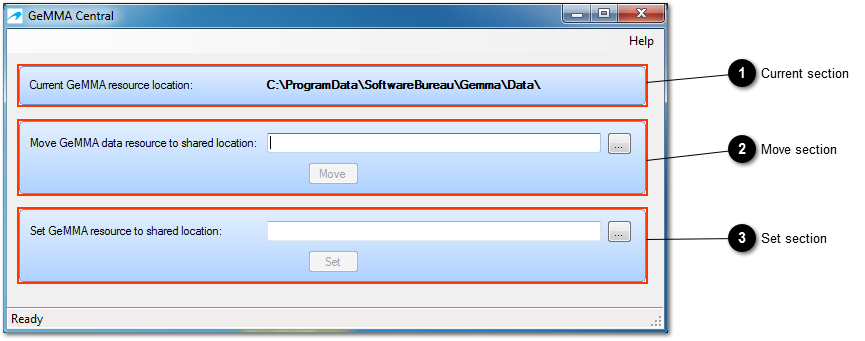
1. The Current section displays the current resource location
2. The Move section allows a user to select a new location
3. The Set section allows a user to set a new location
Move location
The initial step in changing usage mode to Multi-User is to elect an installation to be moved to a shared location using the Move GeMMA data resources to shared location option:-
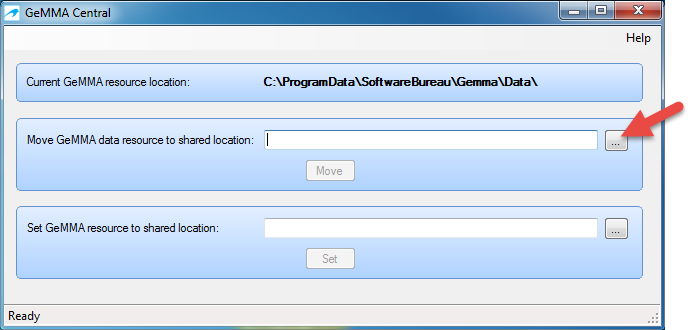
A browse folder dialog will appear, simply navigate to a shared location and select a folder into which the GeMMA resources should be moved to:-
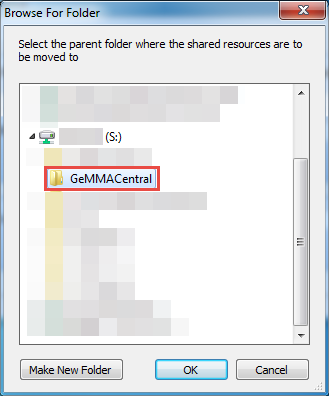
Once a folder is selected the Move button will be enabled and when selected a message box is displayed showing the Current (From) resource folder and the new Move (To) resource folder:-
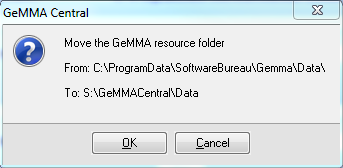
Click OK to confirm and the resources will be moved. During the Move process a progress bar will be displayed and on completion a confirmation will appear:-
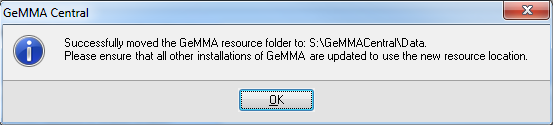
The elected installation has now been moved to the new shared resource location.
|
|
Only an individual installation of GeMMA should be Moved to a shared location.
|
Set location
Once an individual installation of GeMMA has been Moved to shared location all other installations now need to be Set to the same shared location:-
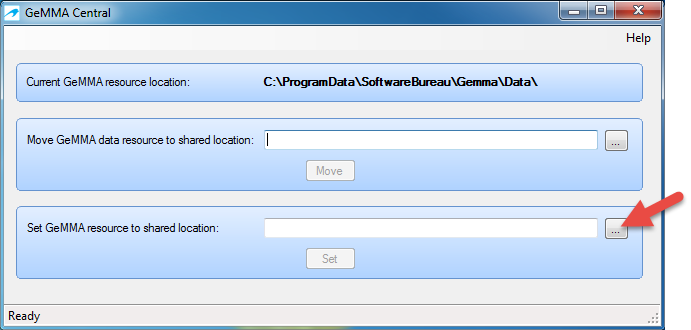
A browse folder dialog will appear, simply navigate and select the same shared location as set in the previous Move location step:-
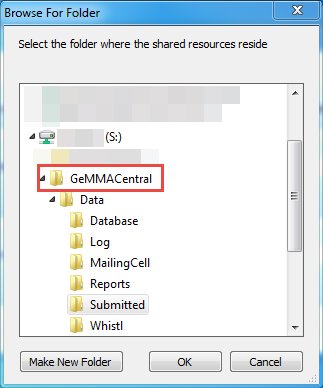
Once a folder is selected the Set button will be enabled and when selected a message box is displayed showing the Current (From) resource folder and the new Set (To) resource folder:-
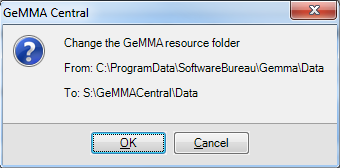
Click OK to confirm and the new resource folder will be Set. A confirmation will then be displayed:-
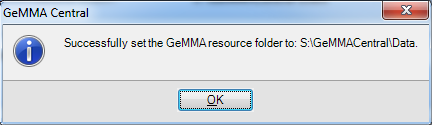
Repeat Set location step on each installation.
|
|
Only an administrator with read/write/modify permissions to local GeMMA folders and shared location should use GeMMA Central.
|